How to add copyright information to your images in Lightroom
Topic: Tutorial, Copyright
Time Investment: 8 Minutes
Suggested Product: Ultimate Copyright Kit
Lightroom is one of my biggest loves because of the ease of use.
Truly so much is at your fingertips without having to recreate the wheel each time.
I wanted to take you through a quick tutorial on how to add copyright data to your images and save the preset so that on import your photos are ready to go.
Before we dig into this tutorial – let’s keep in mind a few things about copyright:
- You aren’t required to have copyright notices for protection (although it can help in an infringement case)
- You should only do this to YOUR images (watch if you’re in a work-for-hire, intel prop transfer or employment situation)
- This legal information is United States based and just a general FYI to help you
To learn more about copyright protection read here
Go to the “Library” Panel inside Lightroom
Scroll down to the Metadata area on your right side panel
Click “Edit Presets”
From this form enter the data you wish to have on your photos such as copyright, status, your name (creator) etc.

Enter the necessary data that you want captured onto your images in any of the boxes.

Now under the “Preset” Custom dropdown click “Save Current Settings as New Preset” to ensure you keep everything you just wrote and can use it for later imports.

I suggest naming with the year as shown below because your information may change later.

Now during import of other sessions simply select ALL images under “Library” panel and then choose the preset under “Metadata” tab.

And there you have it, a quick and easy guide to adding copyright information to your images in Lightroom.